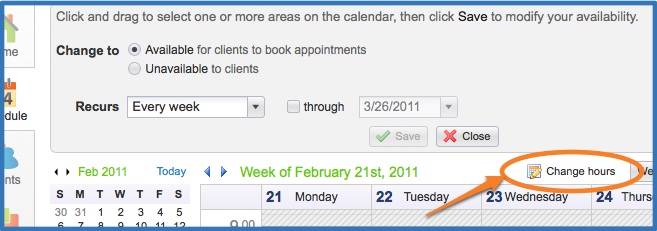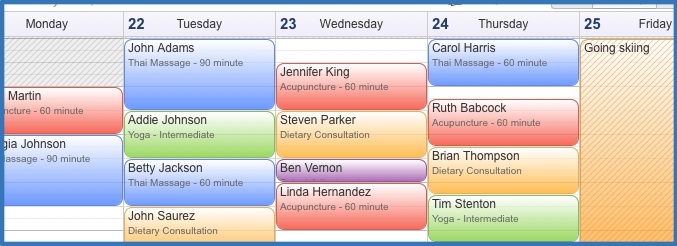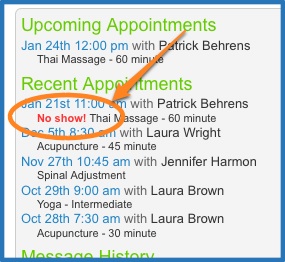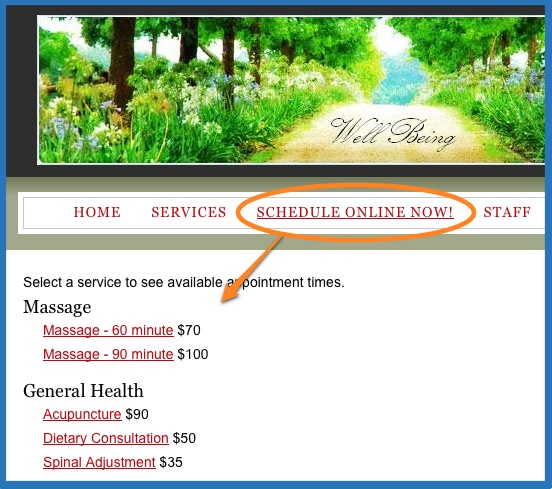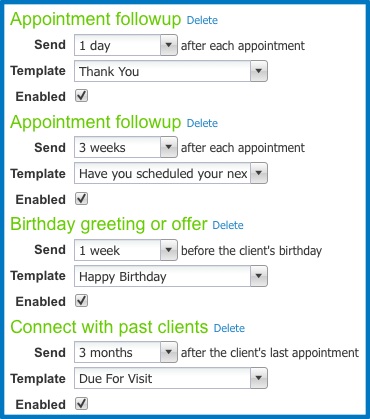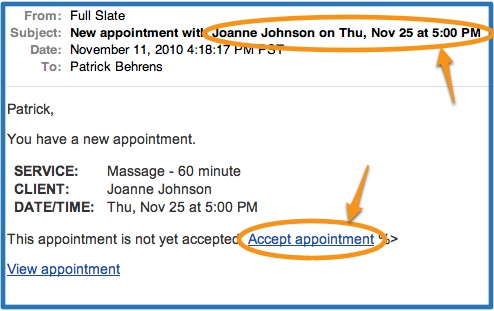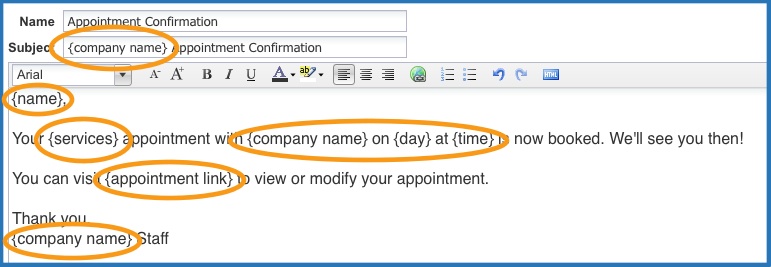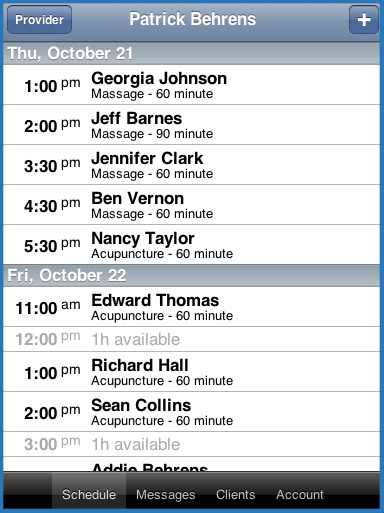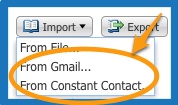Do you have clients who share an email address, such as a wife and husband, or mother and child? Wish you could create a separate client record for each individual while using the same email address? Now you can!
You can now create  separate client records for each member of a family, while using the same email address for reminders and appointment confirmations. This way, the correct family member will be listed on your schedule…and clients will receive email reminders and confirmations addressed to the proper family member.
separate client records for each member of a family, while using the same email address for reminders and appointment confirmations. This way, the correct family member will be listed on your schedule…and clients will receive email reminders and confirmations addressed to the proper family member.
Moreover, if your client chooses to create a Full Slate account, they can add each family member to their account and easily schedule appointments for any member of the family. When a logged-in client schedules an appointment, they can choose the appropriate family member from a drop-down menu or add a family member as necessary. To ensure account security, they’ll still need to verify their email address as they set up new family members.
There are also a couple new bonus features:
1) You can now add multiple email addresses and multiple physical addresses to each client record; and
2) The client search feature is way faster and highlights positive search results. If you have a big list of clients, you’ll love this one!
These features are the result of customer requests, so, as always, thank you for all the feedback!