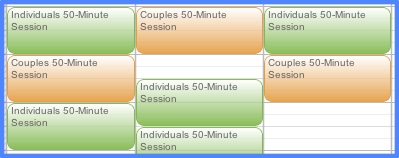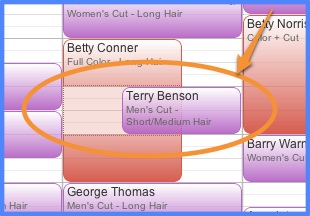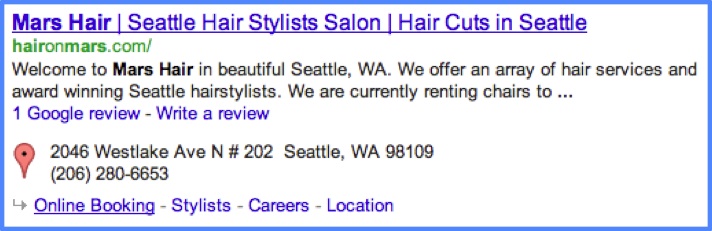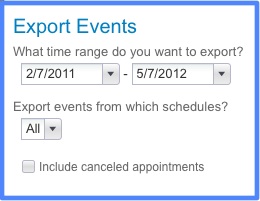Jake Gravbrot, owner of Mars Hair/Art/Life salon in Seattle, has always had an eye for cutting-edge hair – and technology. He was the very first stylist to sign up for online appointment scheduling with Full Slate three years ago. He was renting a booth at the time, and has since opened the doors of his own salon.
Before Full Slate: Pulling His Hair Out
We asked Jake if he could remember what  it was like before he started using online scheduling. His answer: “A lot more stressful.” He was already using Google Calendar and text messaging, but “that required a lot of work. I was trying to book appointments on top of doing hair, and often found myself returning phone calls in the evening. Despite my best efforts, I know I missed opportunities. I definitely had more last-minute cancellations and no-shows.”
it was like before he started using online scheduling. His answer: “A lot more stressful.” He was already using Google Calendar and text messaging, but “that required a lot of work. I was trying to book appointments on top of doing hair, and often found myself returning phone calls in the evening. Despite my best efforts, I know I missed opportunities. I definitely had more last-minute cancellations and no-shows.”
Once he started using Full Slate, “My workload decreased dramatically,” reports Jake. He can’t imagine how hair salons get by without online scheduling nowadays.
More Connected With Clients
Over half his appointments are booked through Jake’s online scheduler now. He says clients appreciate having appointment availability at their finger tips 24/7, automated reminders, and the “cool factor” of the latest technology. “They love using Full Slate. THEY. LOVE. IT.”
Not only is online scheduling a huge timesaver for Jake and his clients, he believes clients respect appointment times more because they pick the time themselves instead of going through a receptionist. “Clients have little to no excuse anymore if they can’t make it in, unless it’s a family emergency or a sick day.” He says, “No-shows have been truly cut back.”
At any given time, Jake and his team can tap into a breadth  of information about their clients, including appointment history, email correspondence, and special service notes. It helps them feel more in tune and build stronger relationships with their client base.
of information about their clients, including appointment history, email correspondence, and special service notes. It helps them feel more in tune and build stronger relationships with their client base.
“Having access to my clients’ information at the touch of a button is insanely helpful,” says Jake.
“At a moment’s notice, we can be in touch to inform a client if we’re running late or have a spot open up.”
Social Media + Online Scheduling = More Appointments
Jake also uses social media to connect with clients and always tries to work in a link to his scheduling page. “I blog constantly,” he says. He added an “Appointments” tab to his Facebook page too, and has even used Twitter to fill last minute openings (see screenshot). “When I post a link to make an appointment, it’s going to get viewed hundreds of times.”

He’s coupled online scheduling with blogging, Facebook, Twitter and Yelp to build his business and grow his client base, and encourages others to do the same. “Clients are going online already to find out about your business, read reviews, and see who works at your salon,” Jake points out. “Why not allow them to book appointments during this process?”
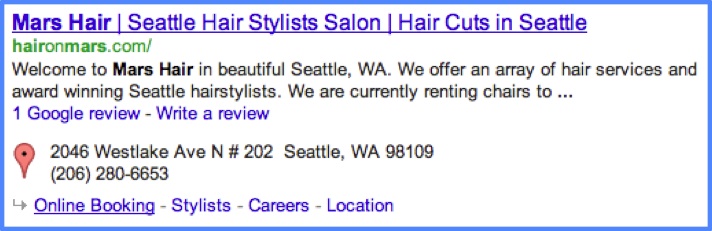
Owning It
Without question, Jake is a huge proponent of technology. There’s even a tab devoted to it on his website. His philosophy: “Be ahead of the curve instead of behind it. It’s just like with hair – if you own the style, you’ll attract positive attention. The same goes for technology.”
We asked Jake if he had any advice for other salon owners and hair stylists. Here it is:
“Full Slate cuts overhead costs drastically and helps us all work more efficiently. In this industry, time is money. Why not give yourself and your salon the opportunity to turn the best profits you can?”
Tagged : hair stylist / salon scheduling