Placeholders are a simple but powerful tool which let you personalize communications with clients, send bulk emails, and customize appointment confirmations and reminders. You’ve probably seen placeholders in your Full Slate email templates; they are always bracketed like this: {name}. What do placeholders do? By example, with a template that starts with “Dear {name},” Full Slate will automatically fill in the client’s name so it reads “Dear Michelle,”. But have you ever explored placeholders to see all the ways you can personalize your emails to clients?
For starters, you can personalize any email template with the following placeholders:
- {name} – First name of the client. Each recipient see their own name, so Lisa Jones sees “Lisa” in hers and Jim Collins sees “Jim” in his.
- {full name} – Just like {name} except it includes both first and last name.
- {my name} – First name of the Full Slate user who sends the message.
- {my full name} – Just like {my name} except includes both first and last name.
- {company name} – Name of your company as entered on the ‘Company’ tab.
- {company link} – Link to your landing page for booking appointments as found on the ‘Marketing’ tab.
Of course, {name} and {full name} are critical if you want to personalize every email to each client. And the {my name} and {my full name} placeholders are important if you have more than one staff member in your business.
Moreover, you can further personalize any email template that applies to appointments, such as confirmations and reminders. These placeholders include:
- {day} – The date of the appointment
- {time} – The time of the appointment
- {end time} – The time at which the appointment will be complete
- {length} – The duration of the appointment
- {appointment link} – A link that allows your client to manage the appointment
- {services} – The names of the services to be performed at the appointment
New! The {services} placeholder is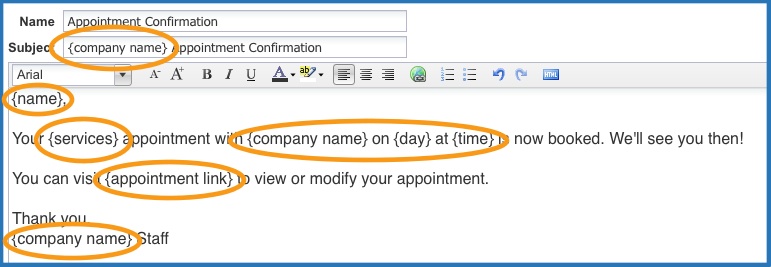 brand new and mighty useful if your clients tend to schedule different types of appointments and you want to be sure they scheduled the right one. For example, if you’re a hairstylist and some of your clients alternate between scheduling a ‘color’ and a ‘haircut’, you can use the {services} placeholder in your confirmation template so that it might read something like: “Your Women’s Haircut appointment with Vista Salon on Friday, October 29 at 3:00pm is now booked.”
brand new and mighty useful if your clients tend to schedule different types of appointments and you want to be sure they scheduled the right one. For example, if you’re a hairstylist and some of your clients alternate between scheduling a ‘color’ and a ‘haircut’, you can use the {services} placeholder in your confirmation template so that it might read something like: “Your Women’s Haircut appointment with Vista Salon on Friday, October 29 at 3:00pm is now booked.”
And don’t forget, you can use placeholders in the subject line of your email templates too!
If you ever need help using placeholders, just click ‘help‘ and you should find what you need there.
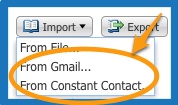
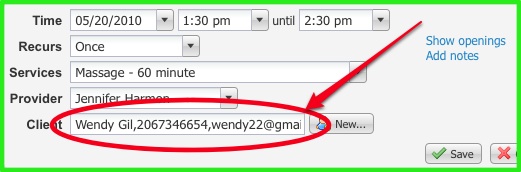

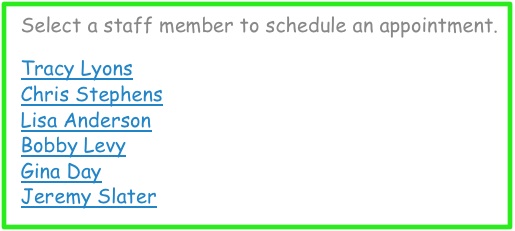



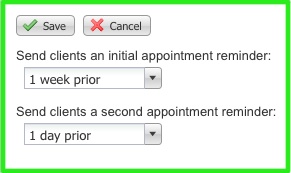 This paragraph from the study is particularly direct: “Although previous studies have demonstrated the effectiveness of patient reminders in the form of telephone calls and mailed postcards, these interventions are often resource intensive and expensive. Furthermore, postcard reminders have a lag time for delivery and are associated with a possibility of delay or even failed delivery.”
This paragraph from the study is particularly direct: “Although previous studies have demonstrated the effectiveness of patient reminders in the form of telephone calls and mailed postcards, these interventions are often resource intensive and expensive. Furthermore, postcard reminders have a lag time for delivery and are associated with a possibility of delay or even failed delivery.”