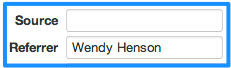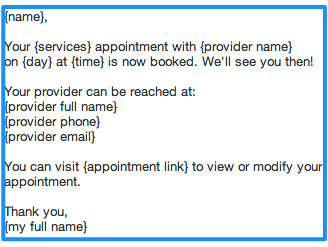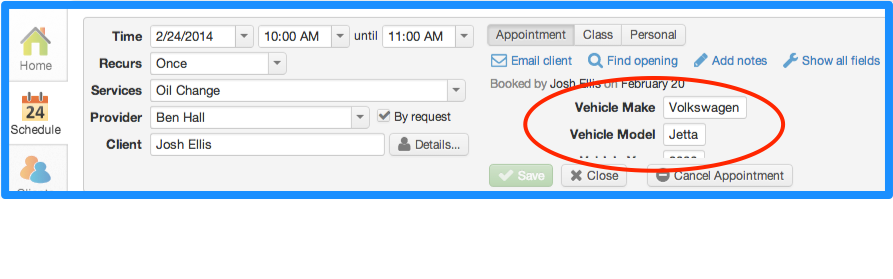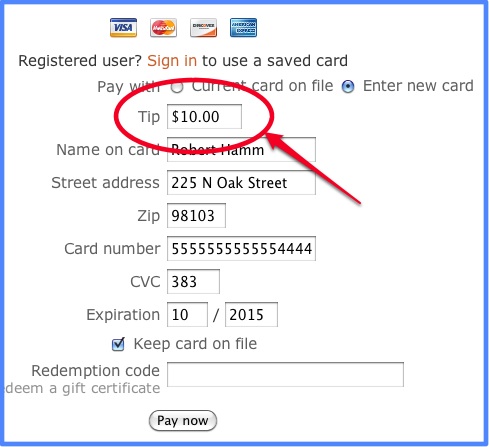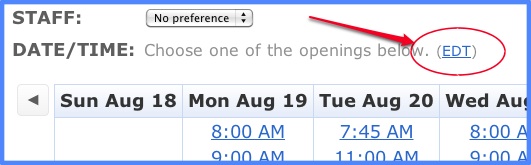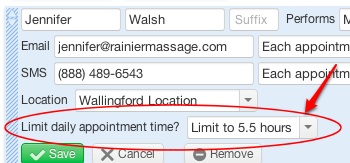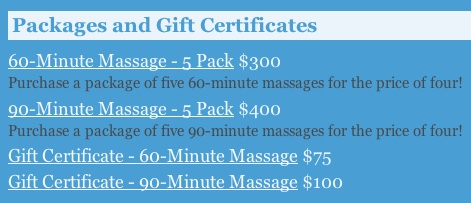You can now sell packages online using Full Slate! Give clients a discount for buying multiple services in advance and then track usage against each purchased package.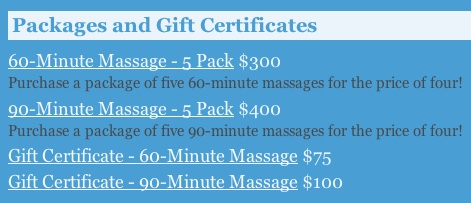
Clients can buy packages on your landing page, website or Facebook page. They can even buy one as a gift and email the package voucher to the recipient.
To set up packages, go to Setup > Gifts & Packages and click ‘Add package’. Give the package a name, assign a service to it, and set the price and number of services. If you haven’t already, enable client payments under Setup > Client Payments; you can still sell packages on your landing page even if you don’t want clients to be able to pay for appointments at the time of booking.
A redemption code is issued with each package, which clients can enter when booking online; this automatically reduces the number of appointments left on the package. Also, under the Sales tab, you can create new package vouchers and decrement the number of services left on a package.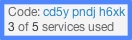
Usage on each package is tracked under the Sales tab, as well as under each client record under Clients > Details so you’ll always know how many services are left on each package.
Please note that packages are part of Gifts & Packages (along with Gift Certificates), which costs $5/mo, but you can try Gifts & Packages free for 30 days. Even if you drop the Gifts & Packages add-on and stop selling certificates and packages through Full Slate, you will still be able to use the Sales tab to redeem any outstanding vouchers.
Tagged : gift certificates / packages / redemption code
![]() To set up Stripe as your payment processor, go to Setup > Client Payments in your Full Slate account. There, you’ll find a link to Stripe where you can set up your Stripe account.
To set up Stripe as your payment processor, go to Setup > Client Payments in your Full Slate account. There, you’ll find a link to Stripe where you can set up your Stripe account.