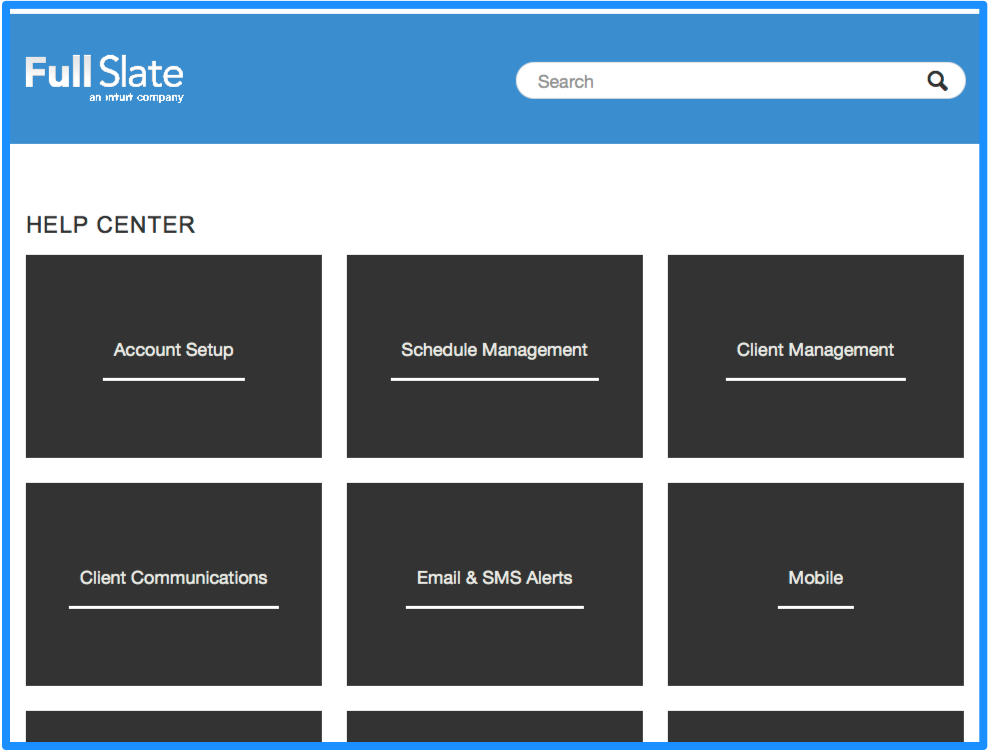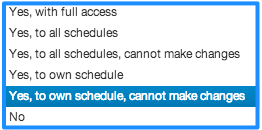Facebook recently made it easy to add a “Book Now” button to the top of your Facebook page. This is a great way to let visitors to your Facebook page know you offer online scheduling and convert them to paying clients. It’s also an easy way for your existing clients to book online with you.
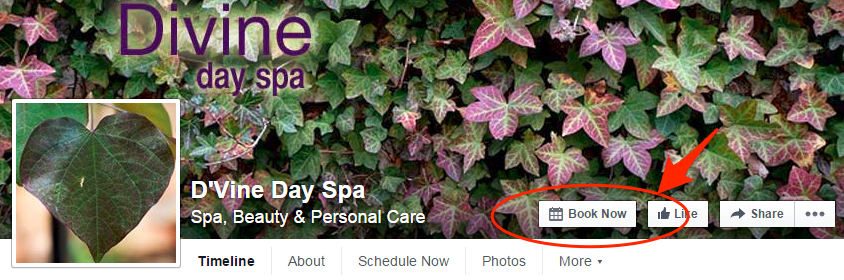
Follow these instructions to add the Book Now button to your Facebook page:
1. Click the “Create Call-to-Action” button near the top of your Facebook business page.
2. Select “Book Now from the drop-down menu.
3. Go to your Full Slate account and copy your landing page URL under Web > Landing Page.
4. Return to your Facebook page and paste the landing page URL into both the Website and Mobile Website fields.
5. On the following two screens, select “Website” from the drop-down menus. This is the default option.
6. Click Create to complete the process and post your new Book Now button.
The Book Now button will be displayed on the web AND on your Facebook Mobile page, so new and existing clients can book from any device.
If you have any troubles, please contact support and we’ll be happy to help.
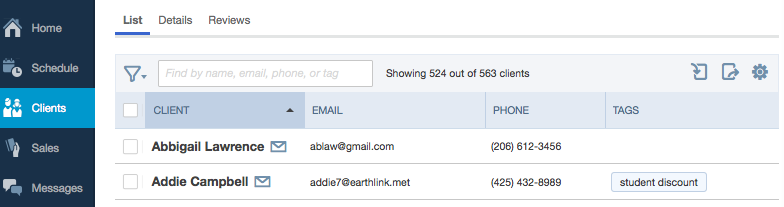
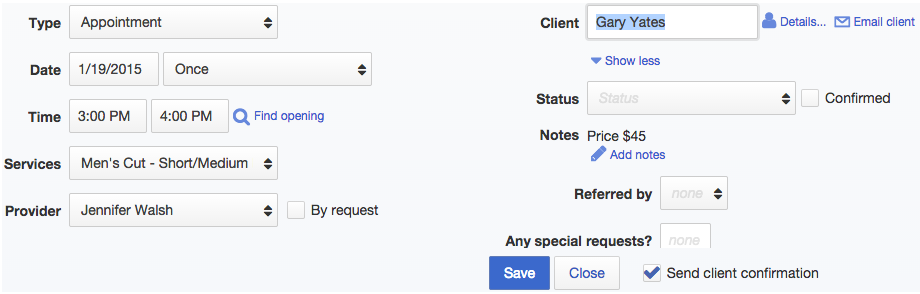
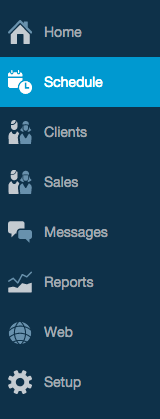
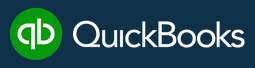 It’s super easy to sync your clients between QuickBooks Online and Full Slate so you never again have to manually enter contact info twice. Bonus – now you can connect to QuickBooks Online for free (a little perk of being an Intuit company)!
It’s super easy to sync your clients between QuickBooks Online and Full Slate so you never again have to manually enter contact info twice. Bonus – now you can connect to QuickBooks Online for free (a little perk of being an Intuit company)!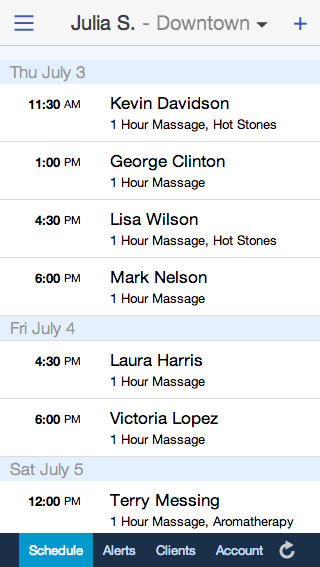 Managing your schedule from your cell phone just got better – and a whole lot prettier! If you haven’t seen the new look of the mobile version of Full Slate, check it out now at
Managing your schedule from your cell phone just got better – and a whole lot prettier! If you haven’t seen the new look of the mobile version of Full Slate, check it out now at 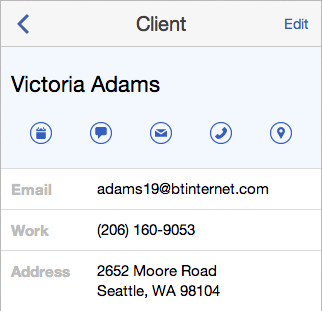 It’s also easier to get in touch using new text, email and phone icons on each client’s profile. If you run a mobile business, you can even pull up a map of your client’s address with one touch of the map icon.
It’s also easier to get in touch using new text, email and phone icons on each client’s profile. If you run a mobile business, you can even pull up a map of your client’s address with one touch of the map icon.