Full Slate just retooled its scheduling software to take advantage of the latest technology for web apps. The new styling renders even faster, scales beautifully on tiny tablets and high-res screens, and looks crystal clear on retina displays. And while we were at it, we tried to pretty things up a bit too – let us know what you think!
Author: Chris
Two Tips for Mass Email Marketing
Since clients typically provide an email address when scheduling online, chances are you already have a sizable mailing list. Email marketing to existing clients is a great way to drive repeat business – just be careful not to abuse it.
Opt-in
Ask your clients if they want to receive promotional emails from you. This sounds pretty basic, but it helps ensure your messages are welcome. And it’s easy to do – you can add an “Opt-in” checkbox to your online scheduling form under Setup > Booking Details (just don’t make it required).  Or you can ask for permission in person at the end of an appointment and check the box yourself under Clients > Details. Then before you send a mass email from Clients > List or export your mailing list, filter to “Opt-in only.”
Or you can ask for permission in person at the end of an appointment and check the box yourself under Clients > Details. Then before you send a mass email from Clients > List or export your mailing list, filter to “Opt-in only.”
Small Batches
To safeguard against spam, Full Slate limits the number of recipients on a bulk email to 500. If your opt-in list is larger than that, you can still send to the entire list by breaking it down into smaller batches. To select a range of records in your Clients > List, click one at the top then hold down “shift” and click another at the bottom; all the records in between will be selected.
More Options for Client Payments
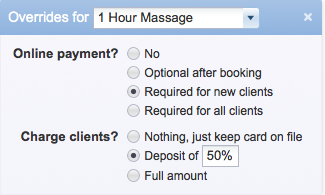 Now you can make payment info ‘Required for new clients’ only so just the people you haven’t seen before have to put a credit card on file or pay in advance when scheduling appointments online. You can also have different payment settings for each service – even individual clients. Check out the new options under Setup > Client Payments or click here to learn more about collecting credit cards during online scheduling.
Now you can make payment info ‘Required for new clients’ only so just the people you haven’t seen before have to put a credit card on file or pay in advance when scheduling appointments online. You can also have different payment settings for each service – even individual clients. Check out the new options under Setup > Client Payments or click here to learn more about collecting credit cards during online scheduling.
Credit Card Capture, Deposits & Payments
Full Slate now integrates with various payment processors so businesses can require clients to place a credit card on file, put down a deposit or pay in full in when scheduling appointments online.
Credit Card Capture
Now you can collect a credit card number from clients to hold an appointment time without actually charging the card at the time of booking. Full Slate integrates with several leading payment processors – including Stripe and Authorize.net – that provide the ability to securely store credit card information for later use. Credit card capture can cut down on no-shows and gives you a way to enforce your cancellation policy by charging a fee for missed appointments.
Deposits
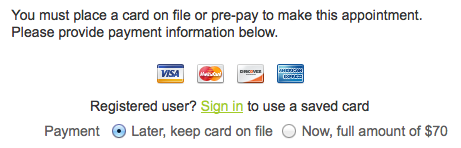 Another option is requiring a deposit – either flat fee or percentage of the cost of service – at the time of booking. Non-refundable deposits provide a guaranty that the client will show up similar to credit card capture, but are less susceptible to dispute and charge-back than fines applied after the fact. And, since the charge is processed immediately, you don’t necessarily need to have a merchant account that provides for secure storage of full credit card numbers.
Another option is requiring a deposit – either flat fee or percentage of the cost of service – at the time of booking. Non-refundable deposits provide a guaranty that the client will show up similar to credit card capture, but are less susceptible to dispute and charge-back than fines applied after the fact. And, since the charge is processed immediately, you don’t necessarily need to have a merchant account that provides for secure storage of full credit card numbers.
Payments
Businesses that wish to require payment in full at the time of booking now have the option of using an existing merchant account and their choice of payment gateways. In addition to PayPal Payments Standard, Full Slate supports PayPal Payments Advanced and Pro with Checkout Express, Payflow, Authorize.net, and Stripe. These offer seamless integration, so clients can pay for appointments right in your scheduling widget or webpage without being handed off to another site.
Online Scheduling for Classes & Group Sessions
Now you can schedule classes and group sessions with multiple clients in addition to one-on-one appointments with Full Slate. Online scheduling makes it easy to fill fitness classes, weight loss workshops, professional seminars, tutoring sessions… any group activity where you want multiple clients to sign up in advance.
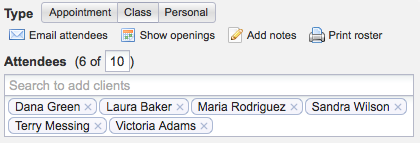 With appointments, once a client books a timeslot, it’s filled. But with classes, you can have multiple openings so more than one client can reserve a spot. Just set the maximum number of attendees and your online scheduler will show openings in the class until it reaches that limit. You can see how full a class is on your schedule and even print a roster for attendance or sign-in.
With appointments, once a client books a timeslot, it’s filled. But with classes, you can have multiple openings so more than one client can reserve a spot. Just set the maximum number of attendees and your online scheduler will show openings in the class until it reaches that limit. You can see how full a class is on your schedule and even print a roster for attendance or sign-in.
Click here for step-by-step directions on how to setup online scheduling for classes in Full Slate.
Real-time, Two-way Sync with Google Calendar
Now you can synchronize your schedule with Google Calendar™ in real-time. We heard some reports that subscribed calendars were not updating fast enough, so now you can setup a direct connection between Full Slate and Google Calendar for instantaneous updates.
Better yet, you can choose two-way sync to AND from Google Calendar, or one-way sync in either direction. Want to make, change and cancel appointments in either application? Two-way sync is for you! Rather keep your personal and professional calendars separate but still see everything in one place? Then go with one-way sync.
Our online manual has step-by-step directions on how to setup calendar sync. If you need help, have questions or think something is not working the way it should, email us at [email protected].
One more thing – Full Slate is now available in the Google Apps Marketplace™, and if you like the new two-way sync and other Full Slate features, we could really use some rave reviews!
Online Scheduling in a Therapy & Marriage Counseling Practice
Colleen Crafton, a licensed therapist, has embraced technology to keep her counseling practice growing and running smoothly. She predicts that more and more mental health professionals will overcome their fears this year and start using online tools.
More Convenient & Discrete
Colleen started using Full Slate’s appointment scheduling software when she opened her private practice almost two years ago. She put a button to schedule an appointment at the top of her website. Many of her clients work during the day and appreciate this discrete alternative to calling for an appointment.
According to Colleen, the response from clients has been very positive. “About 80 percent make appointments online on their own,” she says. “A good many find my website and use the online scheduler without me even telling them.”
Booked Solid
Her schedule fills up fast, so Colleen blocks out some time to ensure there is room for people who call in need of an urgent appointment. That way she can still fit in clients having a crisis and last-minute referrals from insurance companies.
She encourages current clients to setup a treatment schedule in advance. “At the end of a session, I whip out my iPad, bring up Full Slate, and say, ‘Let’s schedule your next session right now.’ I’ve got clients who are already booked three months out,” Colleen says. “They think, ‘Good heavens, I need to plan ahead or there won’t be any slots left.’”
And she doesn’t have many missed appointments anymore. Colleen added a paragraph at the bottom of the email reminder that’s sent automatically before each appointment. It reinforces her cancellation policy and puts the client on notice that there is a $60 fee for failing to appear. As a result, she’s “decreased no-shows to almost nothing.” On the rare occasion when someone doesn’t show, a flag in the client’s appointment history gives her a heads-ups.
Color-Coded Calendar
Full Slate’s appointment scheduling software has helped Colleen streamline billing, too. She color-codes appointments based on intake and billing status. “My favorite color is purple – then I know everything is done; the paperwork’s complete, I’ve been paid.”
Just by glancing at her calendar, Colleen can tell if it’s a patient’s first visit and the necessary forms are complete. She can see right on her schedule when a client has made a co-pay through PayPal, and uses the notes field on appointments to keep track of insurance claims and payments. When she emails a client about a co-pay or the balance due, it’s logged in Full Slate’s message history.
Safe & Sound
Although the software has become integral to her practice management, Colleen acknowledges “it’s a new thing for people to see therapists using technology. We have not, as a group, used any kind of online tools.” She thinks fears about hacking and concerns over confidentiality are to blame.
Despite widespread misconceptions, the reality is mental health professionals can use online tools to facilitate health care operations and be HIPAA compliant. There are helpful FAQs posted on the U.S. Department of Health & Human Service’s website clarifying the patient Privacy Rule as it relates to appointment scheduling and reminders. Full Slate has also published a statement to allay concerns about online HIPAA compliance and online scheduling.
Perhaps 2012 will be the year therapists reconcile with technology. Colleen thinks so: “Having online tools like Full Slate easily accessible, more of us will grab hold.”
Adding an Appointment Scheduler to Your Massage Website
With online scheduling, your website can become more than a brochure – it can actually turn clicks into confirmed appointments. In marketing lingo, that’s called “conversion,” and it’s key to growing your business online.
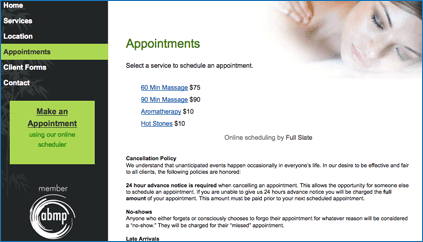 When someone visits your site, you want them to take action right away before they click off or get distracted by something else. To that end, consider adding a call-to-action like “Make an Appointment Now” to every page on your site. The Specials/Call-out Box under Set Profile in ABMPs website builder is a great place to highlight that clients can make appointments online.
When someone visits your site, you want them to take action right away before they click off or get distracted by something else. To that end, consider adding a call-to-action like “Make an Appointment Now” to every page on your site. The Specials/Call-out Box under Set Profile in ABMPs website builder is a great place to highlight that clients can make appointments online.
You may also want to name the page with your appointment scheduling widget something like “Online Scheduler” or “Appointments” and include that link in your navigation bar so it’s easy to find. You want to be sure clients know they can book on your website instead of having to pick up the phone and call.
ABMP’s website builder provides a special place to put an appointment scheduler on the Hours & Scheduling Page. Simply copy the code from Full Slate under Web > Widgets into the box labeled “Online Scheduling Module” on the Hours & Scheduling page.
Full Slate has two types of widgets to choose from. Both work the same from the clients’ perspective but look a little different code-wise. The javascript widget uses the styles defined in whatever template you choose for your website, so the fonts and colors should automatically match. However, if you don’t like the way the widget looks, you can’t change it without changing the entire template.
The iframe widget, on the other hand, uses the styling you pick on the Web > Look & Feel tab inside Full Slate. You can change the basic style, color, font and size in Full Slate, and they’ll automatically update on your website after you save your changes and refresh the page.
No matter which widget you use, clients will be able to make appointments right on your website. They’ll stay on your page the whole time and never link off to another site (unless you use PayPal), which makes for a seamless experience.
The first screen of Full Slate’s online scheduler lists your services and rates, so it’s not necessary to have a separate page with this info. You can remove the standard Services & Rates page in ABMP’s website builder by going to Manage Pages and either unchecking the Visible box to hide it or clicking the X to delete it. If you choose to keep the Services & Rates page, you may wish to describe each service in detail using the Page Text box rather than simply listing them in a table.
To see an example of a site on Massagetherapy.com created using ABMP’s website builder that includes Full Slate’s appointment scheduler, go to http://fullslate.massagetherapy.com.
Did you know you can also add online scheduling to your result page in the “Find a Massage Therapist” search engine on Massagetherapy.com? Here’s how:
- Log in to Your ABMP Account and go to Update Massagetherapy.com’s referral listing.
- Click on the Listing Detail Link.
- Scroll down and paste your Full Slate widget code into the box labeled “Online Scheduling Code.”
- Save Updates.
Voila! Before you know it, you’ll be getting new clients and more appointments through your website.
New Feature: Send Confirmation Email When You Make an Appointment for a Client
You asked for it… Now you can send clients confirmation emails when you schedule appointments on their behalf. 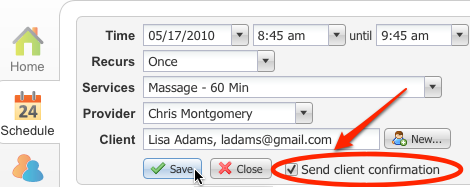 When you create an appointment on the Schedule tab, you’ll see a check box that says, “Send client confirmation.” After you click “Save,” you’ll have a chance to preview and edit the email, just like with cancellation notices.
When you create an appointment on the Schedule tab, you’ll see a check box that says, “Send client confirmation.” After you click “Save,” you’ll have a chance to preview and edit the email, just like with cancellation notices.
Offering to email clients their appointment details is a natural way to ask for their email address. Clients view it as a coutesy — and confirmation and reminder emails cut down on no-show’s! Plus, you can use it to build better relationships and drive repeat buisness with email marketing. So everybody wins!
Building a Website for Your Small Business
Creating a website for your small business should be at the top of your “to do” list – right up there with printing business cards and getting your number in the phone book. Maybe even higher, because if you want customers to find you, you’ve got to be online. Virtually everybody (82% according to one study) goes online – it’s now the #1 way that consumers search for local goods and services.
A few of the business owners we work with didn’t have websites. In fact, 38% of small businesses don’t have a website yet. And who knows how many more have one but are unhappy with it. I hear from a lot of people that they’d like to make changes to their website, but don’t know how. Often times they have to go back to the person who built it for them and pay extra.
You used to have to know HTML (a programming language) in order to make your own website, but now there’s a lot of do-it-yourself tools out there that let you build a good-looking website without any technical know-how or special software.
You start from a template (there’s hundreds to choose from) and then customize some of the design elements like the colors and fonts. You can layout the pages however you like just by dragging and dropping stuff where you want. You can upload your own logo and pictures. You can even add widgets, like a map with driving directions to your place of business or a slide show of your work. Full Slate has a widget you can copy and paste that lets clients make appointments right on your website.
The best thing about building your own website is that you can change the content whenever you want. So if you need to update your business hours or want to upload new pictures or post special offer, you can do it yourself. I’ve been playing around with these tools and can attest to how easy it is – check out this sample site.
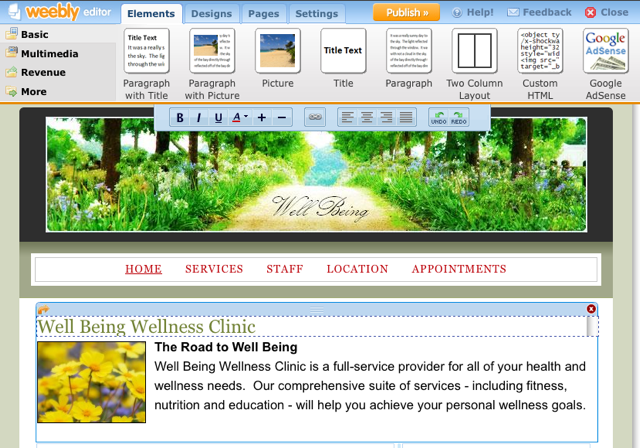
Here’s the ones I’ve tried, plus a few others that are well reputed:
- Weebly – This is one of my favorites. It’s pretty flexible and pretty snappy (since these are web-based applications, sometimes they can be pretty slow). Plus they give you a lot of features for free. The only drawback is that they put a little tagline at the bottom of every page that says “Create a free website with Weebly,” and you have to pay to have that removed.
- Yola (used to be called Synthasite) – Comparable to Weebly. They’re templates aren’t as flexible (you can’t change some of the colors and design elements), but they have more widgets. They also try a little harder to get you to “upgrade” to paid features, but you can do a lot in the free version.
- Webs (used to be called Freewebs) – I didn’t try this one, but it’s one of the biggest out there. It looks pretty similar to the others, but I think it started out focusing on “communities” and evolved from there. They offer mailing lists and the ability to send e-newsletters, which the others don’t.
- Homestead – There’s a “lite” version that’s web-based, but you have to download and install software to be able to do stuff like upload your logo or pictures. That software doesn’t work with Mac, so I couldn’t try it. Also, even a starter website costs $4.99/mo, but you can try it free for 30 days (beware: you have to call to cancel). I mention it mainly because they’re owned by Intuit (the same company that makes QuickBooks and TurboTax), and they offer a wide-variety of services to promote and manage your business. So if you’re looking for a one-stop shop, this could be it.
- Vistaprint – Just about everybody I know gets their business cards from Vistaprint, and they have a website builder too. The starter package costs $4.99/mo, but there’s a 30 day free trial like Homestead. I took a peek with one of our customers who’s using it. Pretty rudimentary – they charge extra a for a lot of features and you can’t edit the HTML directly. You can make it match your business cards though.
