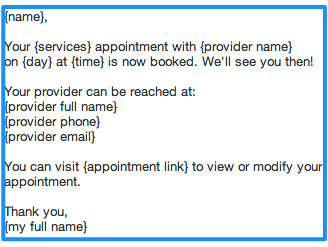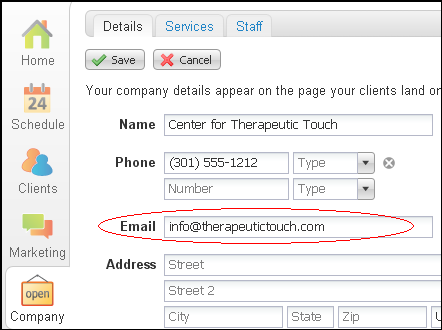Want to encourage past clients to return for another appointment? You can have Full Slate automatically send them a personalized email if they haven’t rebooked within a certain window.
To setup an automated recall, go to Messages > Automatic Messages, click the “Add message” button, and choose “Connect with past clients.” You can then specify how long after their last appointment you’d like messages to be sent. You can even send different messages based upon which service the client last booked.
You might also consider including a special offer or promotion to incentivize long overdue clients to come back. If you’re worried about discounting your services, you can set up a series of messages. Say you send a reconnect message after 3 months without any special offer. Then after 6 months you send a second message offering a discount. Only the people who don’t respond to the first message will get the second one — just those clients who need a little extra motivation.
You can create different templates and customize the message under Messages > Templates.