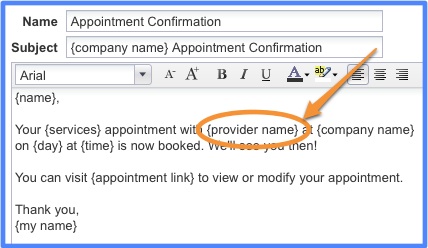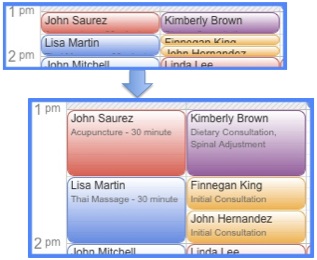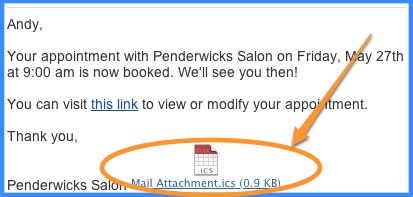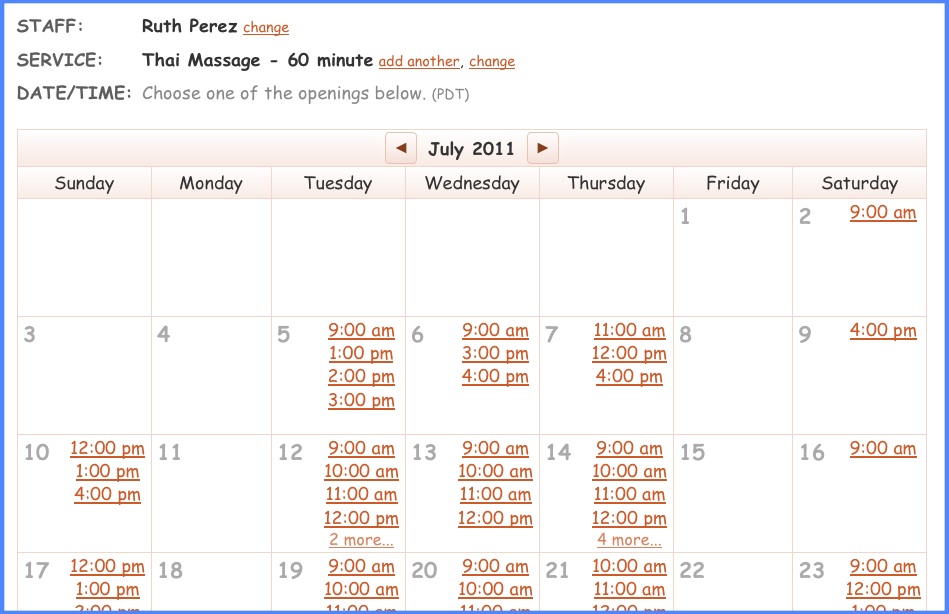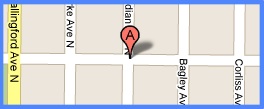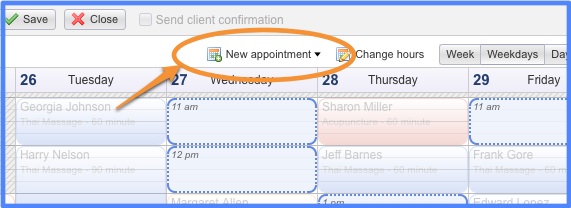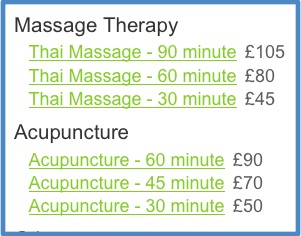Introducing text message appointment reminders to clients! Now, in addition to sending email reminders, you can send appointment reminders right to your clients’ mobile phones via text message (SMS). Email reminders have proven to reduce no-shows by 35% and, with three out of four adults sending and receiving text messages today, it’s critical to reach your clients wherever they are. You might consider setting up an email reminder to be sent one or two days before appointments and a text message reminder to be sent six or twelve hours before appointments.
and, with three out of four adults sending and receiving text messages today, it’s critical to reach your clients wherever they are. You might consider setting up an email reminder to be sent one or two days before appointments and a text message reminder to be sent six or twelve hours before appointments.
To set up text message reminders, go to Messages > Automatic Messages, add an ‘Appointment reminder’ and select the text message / SMS template. You can even customize the language in the text message, including placeholders to dynamically change the message.
We’re releasing text message reminders as a ‘beta’ feature, so please let us know if you have any feedback on the service. The feature is free while in beta and — because we pay a third-party SMS service to ensure text messages are reliably sent every time — will be a premium feature after the beta ends. If you choose to use this feature at the end of the beta, it will cost only $3/month on the single-schedule plan, $5/month on the 5-schedule plan and $8/month on the 10-schedule plan.
Thank you to everyone who requested this feature!