Did you know that you can send text message reminders to your clients’ mobile phones prior to their appointments? Text messages are a great way to reach clients while they are on the go or without access to email. Text reminders can help to reduce your no-show rate and ensure more clients are on time for their appointments. There is no additional charge for this feature — it’s included in your Full Slate subscription.
To set up text message reminders, go to Messages > Automatic Messages, click ‘Add message’ and select ‘Appointment reminder’ and then select the ‘SMS (Text Message)’ template. You can even customize the language in the text message and include placeholders to dynamically change the message.
Here’s an example of what a text message reminder to your client might look like:
We recommend setting the text message reminder for one day prior to each appointment, and an email reminder two or more days prior.
Unlike email reminders, clients must opt in to receive text message reminders during the booking process. Alternatively, if they’ve given permission offline, you can check off that you have received written consent in Clients > Details. For additional information on the feature, please take a look at our help article.
This is the first post of a series focused on how you can get the most benefit for your business from Full Slate – more to come!
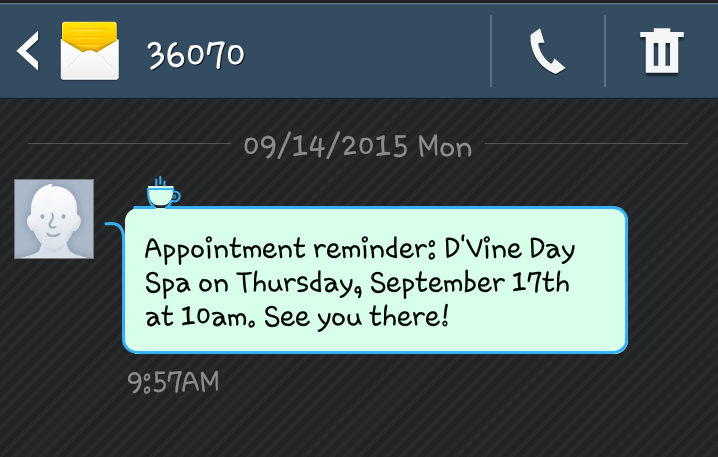
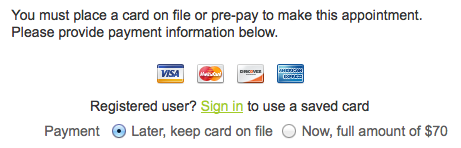 Another option is requiring a deposit – either flat fee or percentage of the cost of service – at the time of booking. Non-refundable deposits provide a guaranty that the client will show up similar to credit card capture, but are less susceptible to dispute and charge-back than fines applied after the fact. And, since the charge is processed immediately, you don’t necessarily need to have a merchant account that provides for secure storage of full credit card numbers.
Another option is requiring a deposit – either flat fee or percentage of the cost of service – at the time of booking. Non-refundable deposits provide a guaranty that the client will show up similar to credit card capture, but are less susceptible to dispute and charge-back than fines applied after the fact. And, since the charge is processed immediately, you don’t necessarily need to have a merchant account that provides for secure storage of full credit card numbers.