With online scheduling, your website can become more than a brochure – it can actually turn clicks into confirmed appointments. In marketing lingo, that’s called “conversion,” and it’s key to growing your business online.
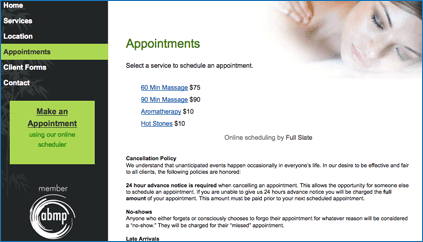 When someone visits your site, you want them to take action right away before they click off or get distracted by something else. To that end, consider adding a call-to-action like “Make an Appointment Now” to every page on your site. The Specials/Call-out Box under Set Profile in ABMPs website builder is a great place to highlight that clients can make appointments online.
When someone visits your site, you want them to take action right away before they click off or get distracted by something else. To that end, consider adding a call-to-action like “Make an Appointment Now” to every page on your site. The Specials/Call-out Box under Set Profile in ABMPs website builder is a great place to highlight that clients can make appointments online.
You may also want to name the page with your appointment scheduling widget something like “Online Scheduler” or “Appointments” and include that link in your navigation bar so it’s easy to find. You want to be sure clients know they can book on your website instead of having to pick up the phone and call.
ABMP’s website builder provides a special place to put an appointment scheduler on the Hours & Scheduling Page. Simply copy the code from Full Slate under Web > Widgets into the box labeled “Online Scheduling Module” on the Hours & Scheduling page.
Full Slate has two types of widgets to choose from. Both work the same from the clients’ perspective but look a little different code-wise. The javascript widget uses the styles defined in whatever template you choose for your website, so the fonts and colors should automatically match. However, if you don’t like the way the widget looks, you can’t change it without changing the entire template.
The iframe widget, on the other hand, uses the styling you pick on the Web > Look & Feel tab inside Full Slate. You can change the basic style, color, font and size in Full Slate, and they’ll automatically update on your website after you save your changes and refresh the page.
No matter which widget you use, clients will be able to make appointments right on your website. They’ll stay on your page the whole time and never link off to another site (unless you use PayPal), which makes for a seamless experience.
The first screen of Full Slate’s online scheduler lists your services and rates, so it’s not necessary to have a separate page with this info. You can remove the standard Services & Rates page in ABMP’s website builder by going to Manage Pages and either unchecking the Visible box to hide it or clicking the X to delete it. If you choose to keep the Services & Rates page, you may wish to describe each service in detail using the Page Text box rather than simply listing them in a table.
To see an example of a site on Massagetherapy.com created using ABMP’s website builder that includes Full Slate’s appointment scheduler, go to http://fullslate.massagetherapy.com.
Did you know you can also add online scheduling to your result page in the “Find a Massage Therapist” search engine on Massagetherapy.com? Here’s how:
- Log in to Your ABMP Account and go to Update Massagetherapy.com’s referral listing.
- Click on the Listing Detail Link.
- Scroll down and paste your Full Slate widget code into the box labeled “Online Scheduling Code.”
- Save Updates.
Voila! Before you know it, you’ll be getting new clients and more appointments through your website.