Did you know you can assign different access levels to staff with Full Slate accounts? Here’s how…
Go to Setup > Staff and either select an existing staff member or create a new one. Next to “Allow this staff member to log into Full Slate?” click the drop-down to see available access level options. You may choose:
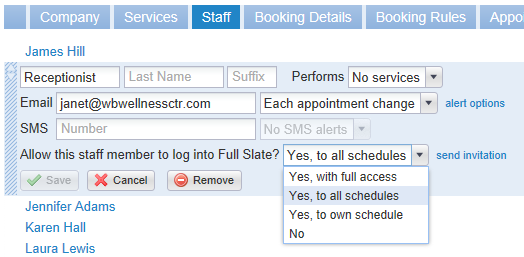
- Yes, with full access – This level is equivalent to ‘administrator’ privileges and includes access to all staff schedules, clients, messages, web tools, and account settings. An account has to have at least one staff member with full access, but you can assign it to others if you want to share responsibility for maintaining the account.
- Yes, to all schedules – This level allows a staff member to make appointments for other staff members, but they can’t view or change account settings. It works well for a receptionist or front office coordinator who manages the appointment book.
- Yes, to own schedule – This level allows a staff member to view and manage their own hours and appointments. They can’t see schedules of other staff and can’t see a full list of clients. They also can’t see account settings.
- No – Set the account to this level if you don’t want the staff to be able to login to Full Slate at all. Clients may still schedule with them (if they are set to perform services) and they can receive appointment notifications, if desired.
Also, when setting up new staff, be sure to click ‘send invitation’ if you want them to be able to log into Full Slate. This will send them an email with a link to create a password and log in.