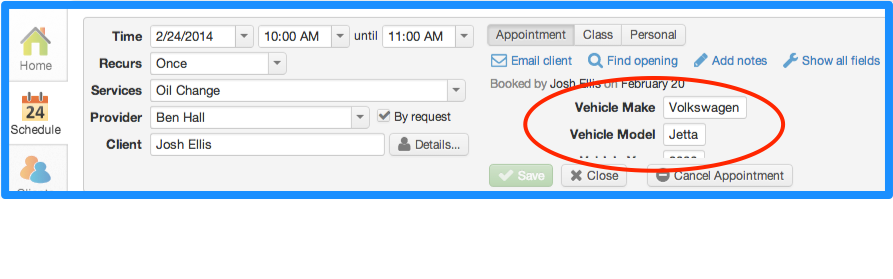Custom booking fields can now be completed when booking appointments internally. Do you capture information from clients beyond name, phone and email? If so, in addition to asking clients to enter this information when they self-book online, you can now enter it when booking an appointment on the Schedule tab.
To create custom booking fields, go to Setup > Booking Details and click ‘Add field’. You can create text, multiple choice and checkbox fields, as well as use the built-in ‘how did you hear about us’, ‘opt-in’, ‘address’ and ‘birthday’ fields. The fields you create here will then be presented to clients when they self-book online and on the appointment details slider on the Schedule tab when you book internally. ‘Birthday’ and ‘Address’ can be captured on the client’s profile under Clients > Details.
To enter information for custom booking fields internally, simply create a new appointment on the Schedule tab and click ‘Show all fields’ to display your custom fields. You can even modify the answers on client-booked appointments in the event you later gather additional information.