Did you notice the new Reports tab? If you haven’t already, check it out! Interactive graphs help you see at a glance how your business is doing on key performance indicators. You can choose from a variety of metrics including appointments, new bookings, dollar value, and hours booked.
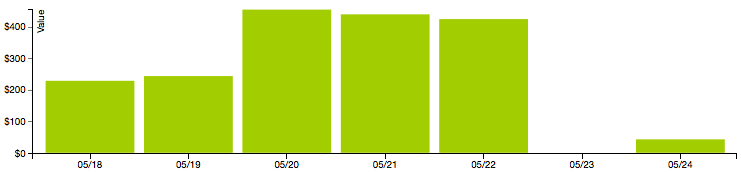
By default, the bar chart shows total appointments by day for the current week. Each column represents a time period; you can change the interval to group by day, week or month. You can change the timeframe too to see trends over longer periods like four to thirteen weeks or even a full year. Best of all, you can look forward and see what’s booked in the future.
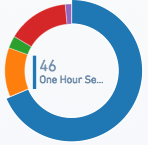 The pie charts at the top give you a detailed breakdown by service, booking type (by clients online or by staff offline), status (no-show or completed), and staff/location. Just move your mouse over a pie slice to see the details. You can also filter the graphs to show data for just a specific service, booking type, status, or employee.
The pie charts at the top give you a detailed breakdown by service, booking type (by clients online or by staff offline), status (no-show or completed), and staff/location. Just move your mouse over a pie slice to see the details. You can also filter the graphs to show data for just a specific service, booking type, status, or employee.
When you change any of the settings, all of the graphs and tables update instantly. You can export that data to a CSV (comma separate values) file that you can open and analyze further in a program like Excel, or print a pretty report that looks just like what you see on the screen.
We’re really proud of this feature. It was inspired by the reports in QuickBooks and built by a developer from Intuit. Just the beginning of many great new things to come!
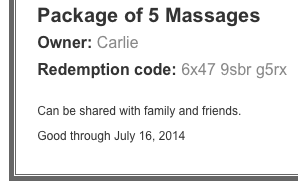 You can now set an expiration date and include other terms on a gift certificate or package. These appear in fine print right on the face of the voucher so your client is sure to see the details.
You can now set an expiration date and include other terms on a gift certificate or package. These appear in fine print right on the face of the voucher so your client is sure to see the details.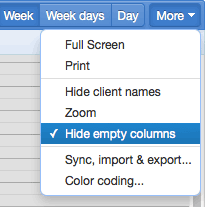 There’s a new option on the Schedule tab under the “More” menu to “Hide empty columns.” When checked, this maximizes the screen space devoted to days and staff that actually have appointments or availability.
There’s a new option on the Schedule tab under the “More” menu to “Hide empty columns.” When checked, this maximizes the screen space devoted to days and staff that actually have appointments or availability. If you sold some gift certificates over the holidays, you’re probably wondering how to keep track of which ones have been redeemed. That’s exactly what the new
If you sold some gift certificates over the holidays, you’re probably wondering how to keep track of which ones have been redeemed. That’s exactly what the new 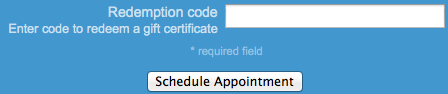
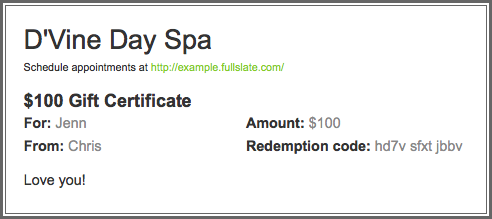
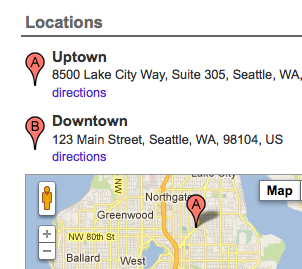 Full Slate can help you manage your schedule across multiple locations. You can keep different hours at each location, have clients choose where they want their appointment to be, and even include the address along with links to a map and directions in the appointment confirmation and email reminder.
Full Slate can help you manage your schedule across multiple locations. You can keep different hours at each location, have clients choose where they want their appointment to be, and even include the address along with links to a map and directions in the appointment confirmation and email reminder.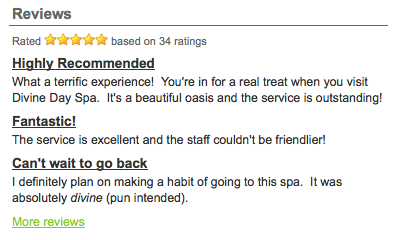 Testimonials from your clients can help persuade people who find you on the web to try your services. By including reviews on your website and scheduling page, you give prospective clients a chance to read what others have to say about your business – in their own words.
Testimonials from your clients can help persuade people who find you on the web to try your services. By including reviews on your website and scheduling page, you give prospective clients a chance to read what others have to say about your business – in their own words.