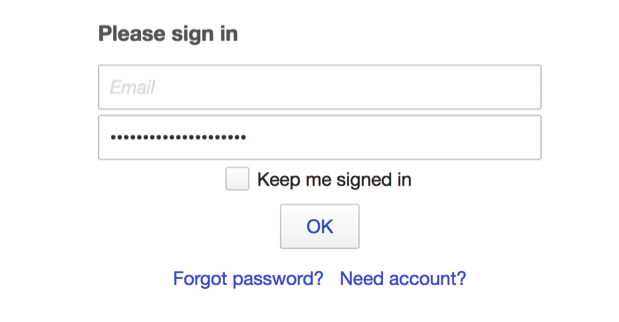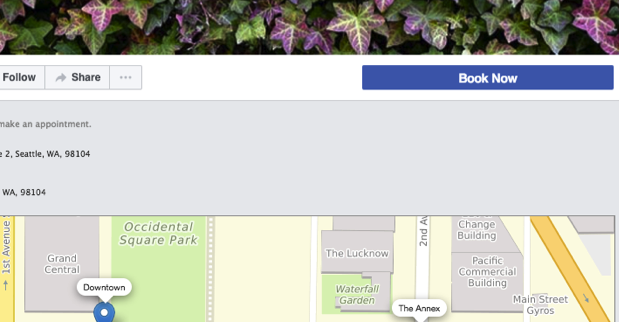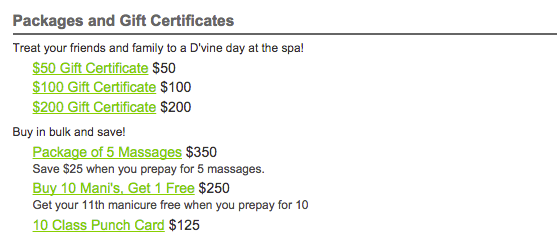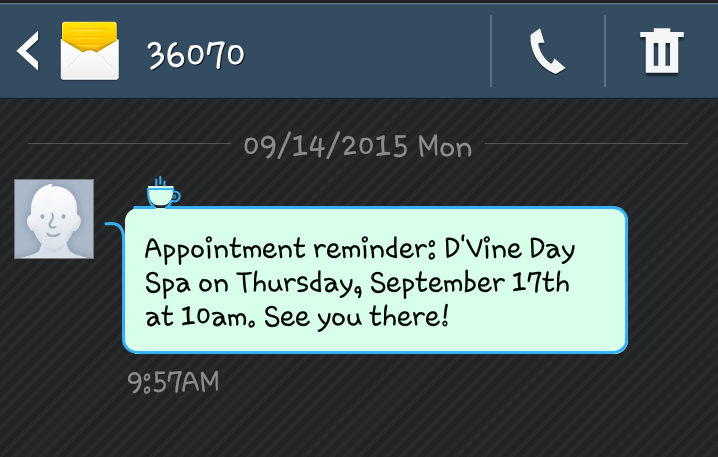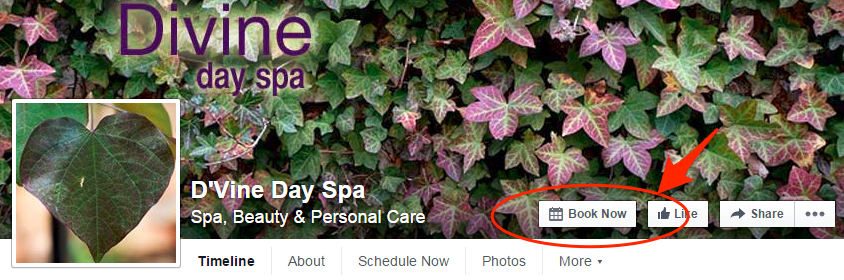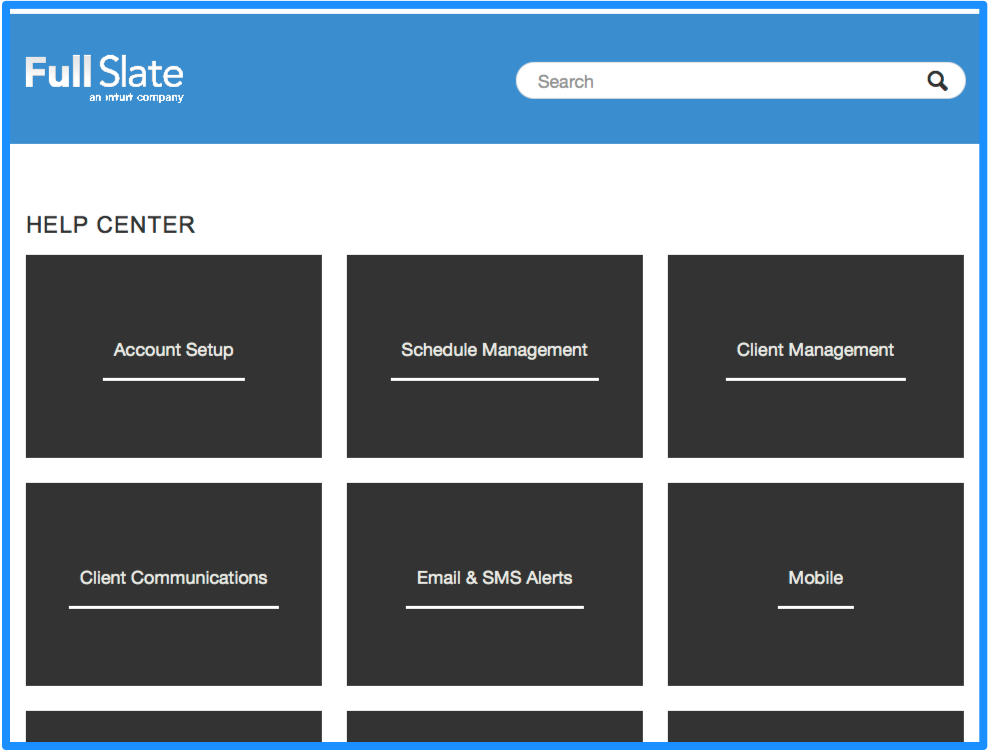Let’s examine all the ways Full Slate can help you capture credit card information, whether it’s for deposits or full payment on services.
Credit Card Capture
Full Slate allows you to collect credit card information when client schedule appointments, and charge cards if they do not show up for their appointments. When a client enters a credit card number, it passes straight to the payment processer for safekeeping. Full Slate never stores or exposes the full card number.
To keep credit cards on file, you need an account with a payment processor that supports saving cardholder information and charging customers after the fact. Currently, Full Slate integrates with:
- PayPal
- Stripe
- Authorize.net
- Payflow
Deciding what credit card processor works for your business really depends on your specific needs. Note that Stripe is only available for businesses in the United States, Canada, and U.K. A client also cannot remove a credit card that has been previously added to the system if it’s securing an upcoming appointment. To do so, the client would need to either cancel the appointment, or contact you first.
Setting Up Deposits
One way to cut back on no-shows is to require a deposit (either a flat fee or percentage of the cost of service) at the time of booking. Non-refundable deposits provide a (better) guarantee that your client will show up for their pre-scheduled appointment. Another bonus of setting up deposits: they are less susceptible to dispute and charge-back fines applied after the fact.
Requiring Payments
If you want to require a full payment at the time of booking (or before), you can through the designated processors. These offer seamless integration, so clients can pay for appointments within your scheduling widget or site, without being handed off to another site.
To get step-by-step instructions on how to capture credit card information on Full Slate, check out our Help Center article on the subject.